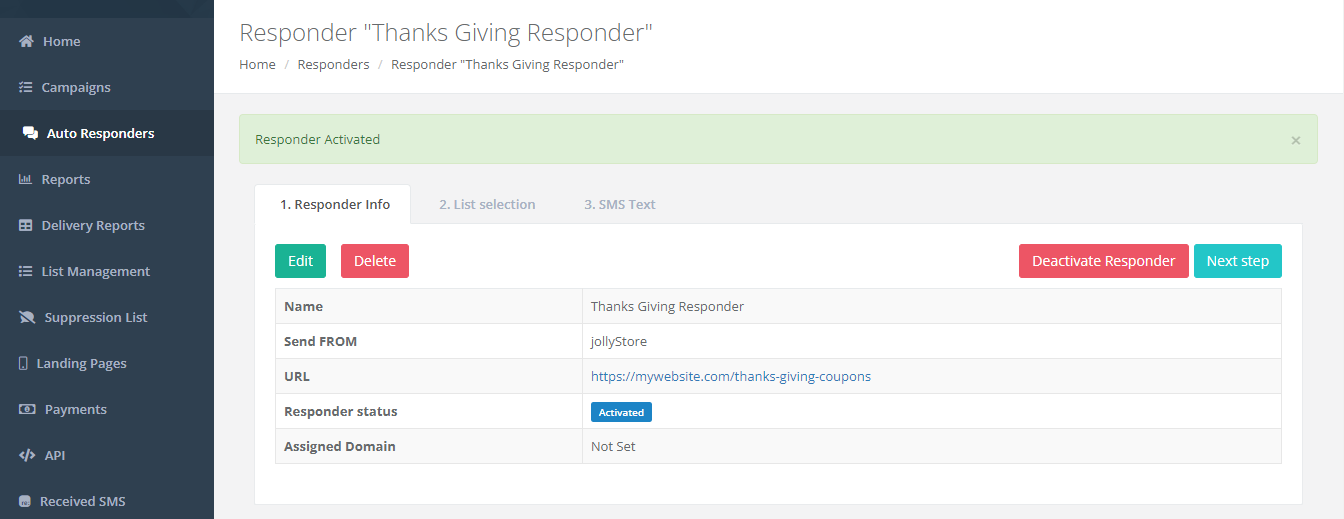How to create an Autoresponder
When you click the Create Responder button, a new page with a form appears. Fill up the form with the responder name
Prerequisites
i) An Active Account
After logging in with a valid account credential. From the left menu, select Auto Responders. You've landed at the Responders page and are ready to launch your first auto responder in just 4 easy steps.
Step 1: Give a unique name and sender to your autoresponder
When you click the Create Responder button, a new page with a form appears. Fill up the form with the responder name (in my instance, "Thanks Giving Responder") and the sender name (in the send from field). Then, Choose a click tracking domain if a dedicated domain is assigned to you otherwise the system will randomly use the available domain for short links. In order to get a dedicated domain for click tracking contact us at support.sms.studio.When you will be redirected to the list tab to assign contacts.
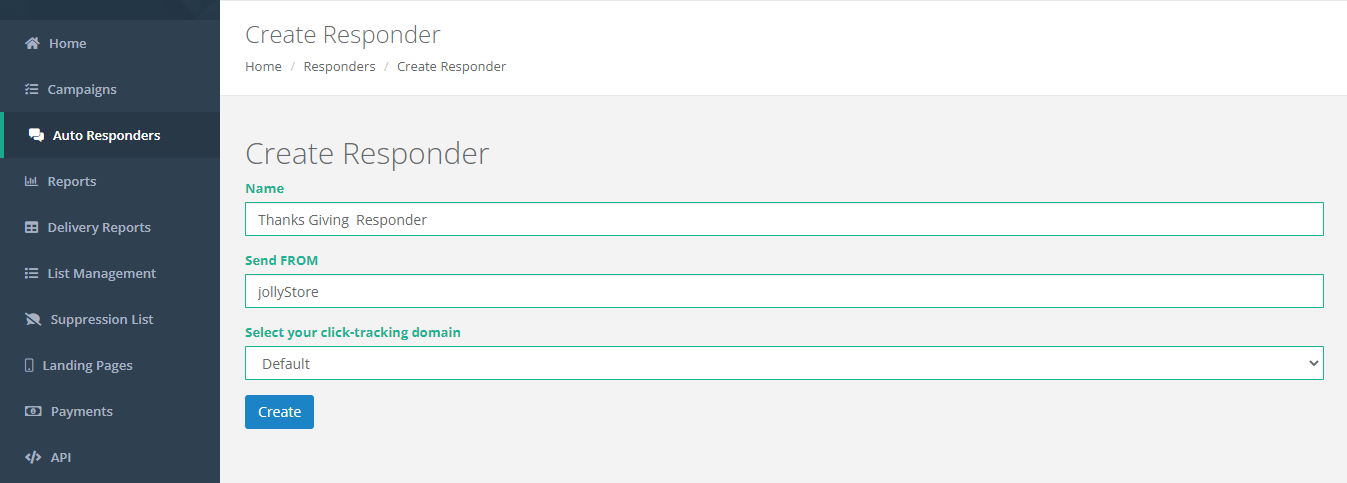
Step 2: Assign contacts list to Autoresponder
There are three ways to add contacts.
- API: by calling the add contact to the list endpoint.
- Import contacts: by uploading CSV file.
- Contact Form: by filling a contact form.
when we add a contact to a list and the list is assigned to a responder. The contact gets assigned to responders well.
Select and save contacts from the list/s that you have already created. if you don't have a contact list check this article how to create upload contacts and create a list. In my case, I have already created USA and Canada contacts list ready to be assigned. As you select and save the contacts will be assigned to the responder as seen in the below image.
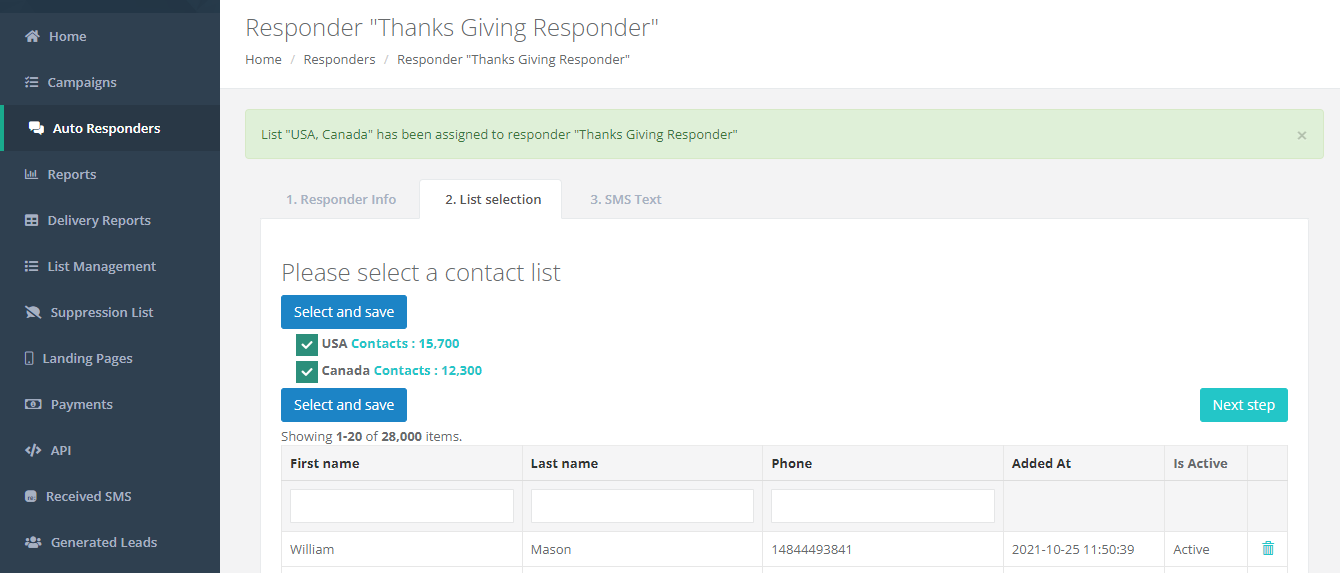
Step 3: Add text Message and adjust Starting time.
On the SMS text tab, the top right corner displays a summary box that explains the total number of subscribers selected from previous lists to whom SMS text messages will be delivered. You may now include your product/service/website URL to be shortened in the message body, along with an opt-out link. If you don't want to utilize several message variants. Now select and adjust sending time and click save and next button.
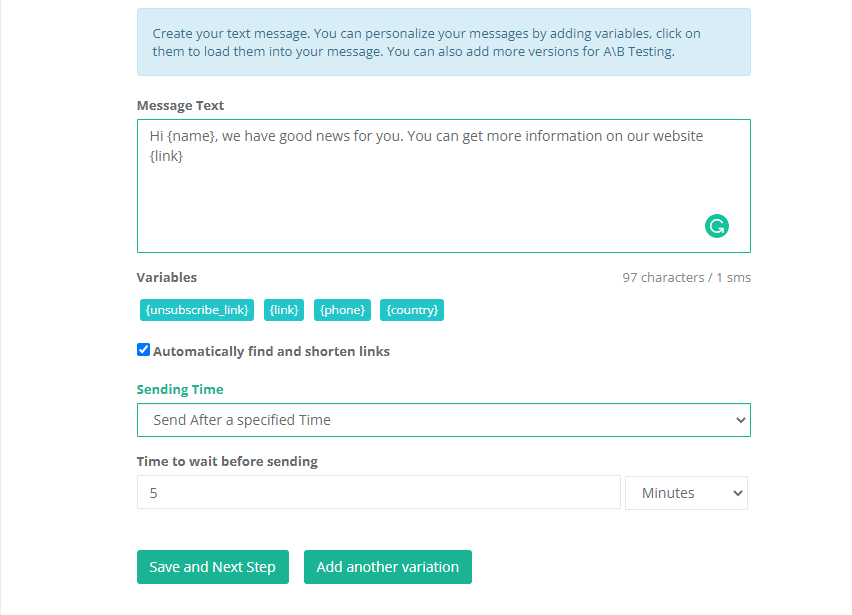
Step 4: Activate your newly added Autoresponder.
Now responder view page detail page you can check this link and responder detail as well as activate the responder.